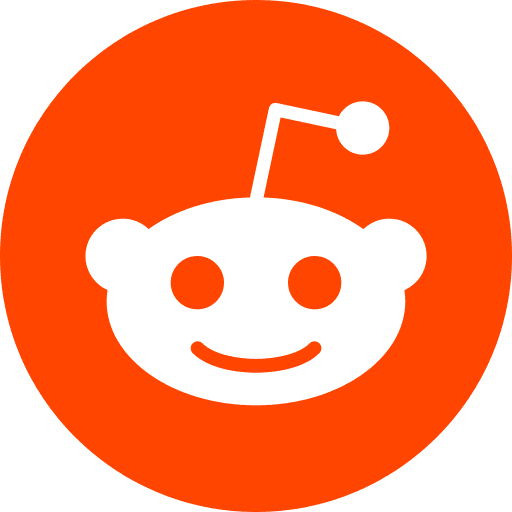I had a simple app running on http://localhost:8000
After Dockerization, I can’t access my app using my browser as before.
The objecive is that going to http://localhost:8081 I access my app again. I could choose 8000 again but it would be confusing.
Tested Configuration:
MacOS: Sierra 10.12
Docker: 18.03 CE
Docker-compose: 1.21.1
1. The configuration Before:
Easy, a simple nodeJs API with only one endpoint: a GET request on port 8000 /status
It’s used to check if the API works.
I launch it with
npm run dev
And when you go to http://localhost:8000/status
The answer is “connected”
What is looks like:
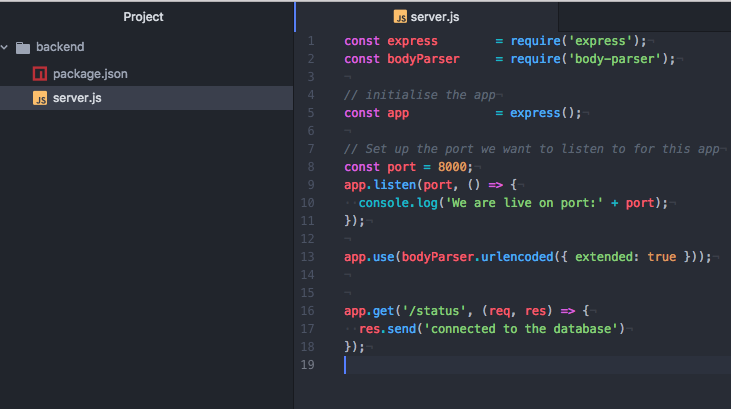
Note: It is a simplyfied version of this repo
2. The configuration after:
I simply encaplusate the app in a Docker.
What is looks like now:
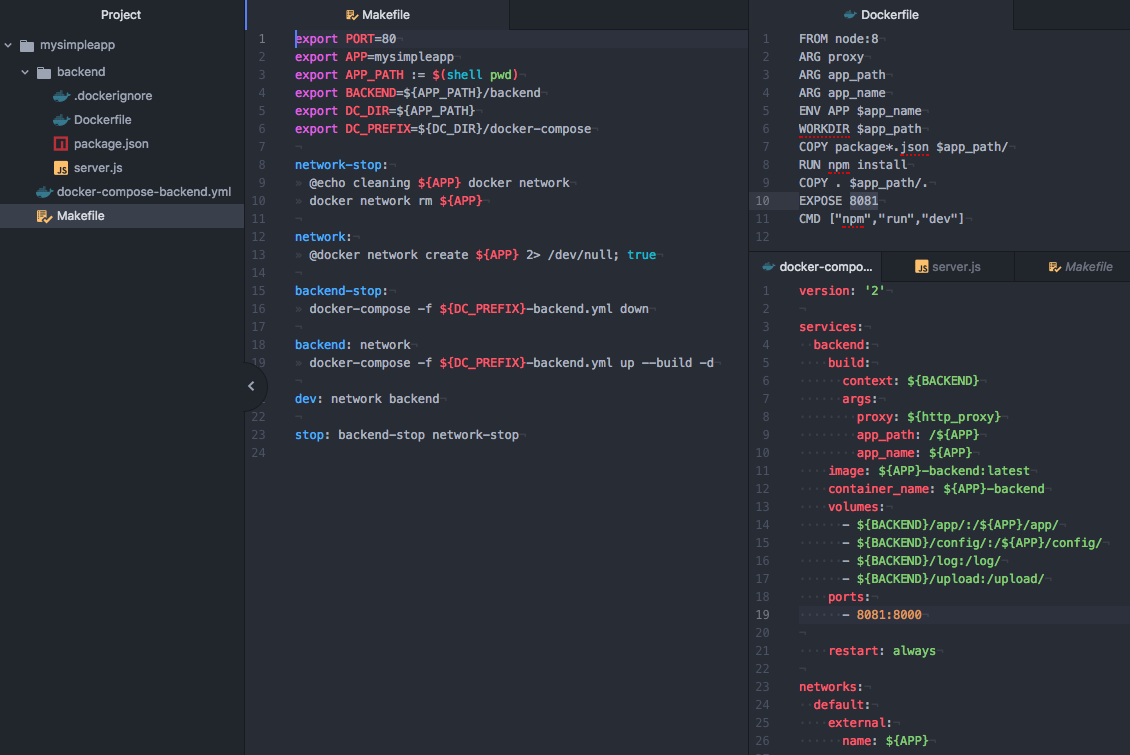
And it works ! Easy to check: [http://localhost:8081/status][http://localhost:8081/status].
But there has been a bit of trouble on the way ! Ports can be defined at many places and it isn’t clear which one is which.
Note: Makefile is simply to avoid to type in the terminal every time the docker componse commands
3. What you need to understand:
As you can see, there are 4 “ports” written in this project.
1- Makefile:
export PORT=80
Here you define as variable, so that the rest of the project knows on which port you plan to deploy you app
2- Dockerfile:
EXPOSE 8081
We look at the container that will be built. Here we define the port on which it will be accessible on the docker network. What it means if that if other container want to talk to him, they will have to do it on this port. Use docker port to inspect where the port is forwarded on the host.
3- docker-compose-backend.yml:
ports:
- 8081:8000
The main part ! Here you tell your container to bind the IP 8081 to the IP 8000 inside it. Without this, your app is running perfectly inside the container but no one can see it. Because it isn’t exposed to the rest of the network, containers…
Tip: when you want to check inside the container when it isn’t exposed yet to the network, here is a useful command:
docker exec -it 86168b927131 bash -c 'curl http://localhost:8000'
4. Connect to localhost of the host machine :
Let’s say you are inside your docker container, running an app on port 8000. This docker container lives on a server that we call the host machine. On the host machine, you have a SQL database running on port 5432. Now the question is, how to connect your app inside the container to the database on the host machine ?
- on Linux : instead of connecting to localhost:5432 use the magic IP adress 172.17.0.1:5432.
- on Mac : instead of connecting to localhost:5432 use the magic adress host.docker.internal:5432.
One more thing : In case your SQL database cannot accept connection from 172.17.0.1 because of its configuration file like pg_hba.conf. Then you will need to create a docker network of bridge type, and add the two containers into it. Then, replace 172.17.0.1 by the SQL container name.
Ressources
Port VS Expose: StackOverFlow issue
A similar configuration, but more complex: github
A guy that struggled as well, and has good tips: answer 8/8, by dundych
Exposing ports : exposing
localhost forwarding : host.docker.internal VS 172.17.0.1