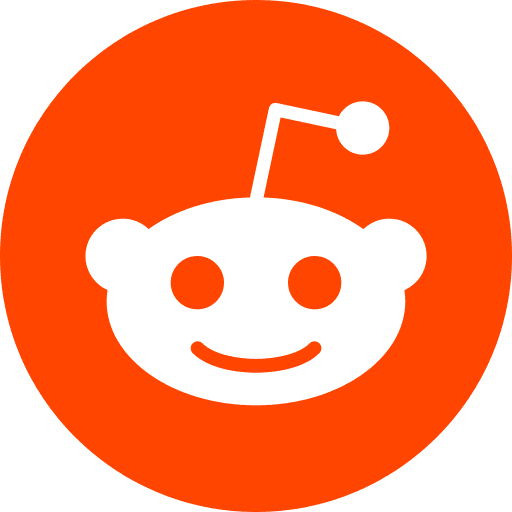If you host a postgres database on your server, and you need to expose it to the web, so that other application can connect to it… you will need to secure it, and here is a quick recap.
Summary
There will be three main steps :
- Firewall => prevent anything from getting into the server. First defence shield.
- pg_hba.conf => who (users) can connect to postgres
- postgresql.conf => which addresses to listen to (default to localhost, we will need to allow some external)
As a pre-requisite, it is recommended to create a dedicated user for these remote connection. You can do this by logging into postgresql sudo -i -u postgres psql and then typing CREATE USER userremoteconnexion WITH PASSWORD 'mypassword';. Check it was created by typing \du
Firewall
Check that your Firewall settings :
sudo ufw status
If it’s incative juste activate it by typing sudo ufw enable
Allow access to the PostgreSQL port (usually 5432) for connection coming from your authorized host :
sudo ufw allow from authorized_client_ip_address to any port 5432
Make sure everything is fine by typing again ufw status
Note: if trying to connect from google data.studio app, the list of IPs you need to allow are listed here
Troubleshooting: remember that the rule order is important in your firewall !
pg_hba.conf
Here we will configure the allowed hosts
sudo nano /etc/postgresql/10/main/pg_hba.conf
Note : 10 is my version of postgresql, replace with your hosted version. Don’t know your postgres version ? Type postgres -V or look at the link in the Reference bellow.
You’ll need to add this line
host mydatabase userremoteconnexion authorized_client_ip_address/32 md5
More explanations on these parameters :
- host says that a TCP/IP connection will be used.
- database mydatabase indicates the database the host can connect to (several databases can be separated with commas)
- user userremoteconnexion is the user allowed to make the connection (several users can be separated with commas)
- address client machine address: may contain a hostname, IP address range or other special key words. Here, we’ve allowed just the single IP address of our client.
- auth-method md5 indicates a double-MD5-hashed password will be supplied for authentication. => ‘mypassword’ will be required
postgresql.conf
Here we will set the listen address
sudo nano /etc/postgresql/10/main/postgresql.conf
Note: same as before with the 10 version
#listen_addresses = 'localhost' # what IP address(es) to listen on;
listen_addresses = 'localhost,server_ip_address_hosting_this_database'
Note: server_ip_address_hosting_this_database is the IP of the server you are currently executing this tutorial = the server that has postgres installed on. It may sound strange, but you are actually telling postgres to listen to the IP of its server.
Restart & test
Restart
sudo systemctl restart postgresql
And make sure it is working sudo systemctl status postgresql
Test
Let’s try the following: from our laptop, we will try to connect to psql.
We have to execute this tutorial from the begining replacing authorized_client_ip_address by our laptop IP.
Note: If you don’t know your own IP you can go to https://www.whatsmyip.org/ or typing ifconfig in your terminal (but if you have a box internet provider, it connect you through a proxy, in case only whatsmyip will work)
And let’s test :
psql -U userremoteconnexion -h server_ip_address_hosting_this_database -d mydatabase
If it works, you should see a prompt for your password. Please fill it with mypassword !
Good !!!
Reference
secure postgresql againt attacks : digitalocean
get postgres user list : postgresqltutorial
google datastudio : process
pg version chartio
pg_hba.conf official doc
pg_hba.conf: Ip range not working stackoverflow